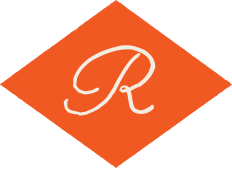Print Resolution: Basics and Beyond

Welcome to our newest blog post. Today, we will explore the fascinating topic of print resolution.
If you like clear prints or want to know how designers create amazing results, you're in the right place. Whether you're a seasoned print enthusiast or a curious beginner, we've got you covered. In this guide, we will explain print resolution and technical terms to help you with your printing projects.
We will guide you through print resolution, covering DPI basics and advanced printing techniques.
Learn how to make eye-catching visuals, adjust resolution for print, and create realistic images. To print nice photos, create appealing marketing materials, or enhance your DIY projects, learn about print resolution. It opens up many creative opportunities. So, buckle up and prepare to embark on an eye-opening adventure into the realm of print resolution.
By reading this blog post, you'll learn how to create impressive and meaningful prints. Let's dive in!

What Is Print Resolution?
Print resolution refers to the level of detail and clarity that can be reproduced when an image or document is printed on paper or any other physical medium.
It is typically measured in dots per inch (DPI) or pixels per inch (PPI) and determines the number of ink dots or printer pixels that can be placed within a one-inch space on the printed material. Higher resolution means more dots or pixels per inch, resulting in a clearer and more detailed image, while lower resolution can lead to a loss of detail and a pixelated appearance in the final print.
What is the impact of print resolution on the quality and clarity of printed materials?
Print resolution affects the quality and clarity of printed materials.
When the print resolution is higher, measured in DPI or PPI, the printed output looks sharper and has more details in the images and text. Lower print resolution can make details less clear and give a pixelated look, which makes things less appealing. Getting the print resolution right is important for professional-looking prints. It ensures clear images and text and maintains the intended quality in printed materials.
How does print resolution affect the perception of images and text?
The quality of printed images and text is affected by the resolution used for printing.
A higher print resolution makes images and text sharper, creating a better-looking result. Clear and detailed visuals enhance the professional and high-quality appearance of the content. This creates a positive impression on the viewer. Lower print resolution can cause pixelation, making the text harder to read. This can give a bad impression and make it seem unprofessional.
When printing materials, clear images and text are important to create a good impression.

What are dots per inch (DPI) and pixels per inch (PPI)?
DPI and PPI are units used to measure image resolution in digital and print media.
DPI is the number of ink dots a printer can make in one inch, showing its resolution. PPI measures the number of pixels in a digital image per inch, showing its resolution. Both units, DPI and PPI, are important for image quality. Higher values mean clearer visuals, while lower values reduce quality.
What is the difference between Dots Per Inch (DPI) and Pixels Per Inch (PPI)?
DPI and PPI are both used to measure resolution in print and digital media.
The DPI of a printer shows how many ink dots it can make in a one-inch space on paper. This affects the quality of printed output. PPI means the number of pixels in an inch of a digital image, affecting clarity on screens. For clear prints, use DPI; for sharp visuals on screens, use PPI.
To get the best image quality, it's important to know the difference between these units. This applies to print and digital media.
How do DPI and PPI affect image quality and sizing?
DPI and PPI affect the quality and size of images in print and digital media.
Printing at a higher DPI makes images and text clearer by using more ink dots for better quality. Lower DPI may lead to a loss of clarity and pixelation in the printed output. Higher PPI in digital media means sharper, more detailed images on screens. Lower PPI can make images look blurry or less clear.
Increasing DPI or PPI makes files bigger, but lowers quality. Decreasing settings reduces file size.
For the best image quality when printing or displaying digitally, balance the resolution settings. This helps achieve the right size and appearance.
Print Quality Factors
What is the relation between image quality and image resolution
The quality of input images is critical in determining the final print outcome. The relationship between print resolution and image quality is important.
When you print images at higher resolutions, they look clearer and show more detail. This is true for pictures taken with good cameras or made using professional software. If you print images that are low-quality or compressed, they may appear blurry or pixelated, even with higher print resolutions. To get the best results in print, use high-quality images that display clear and sharp visuals. This ensures the materials look professional.

The Relationship Between Image Size and Print Resolution
How are image size and print resolution are interrelated?
The quality of printed photos is affected by the size and resolution of the image.
The size of an image depends on its pixel dimensions. Resolution is the number of pixels per inch or dots per inch in print. If the resolution is too low for the print size you want, the image may look pixelated or blurry because it doesn't have enough detail. If the resolution is too high, the file size gets bigger, which can make it harder to store and print without making it look much better.
To get good, printed photos, it's important to balance image size and resolution. Bigger prints usually need higher resolutions.
Photographers and designers can improve print quality by understanding this relationship. They can make prints that look professional and visually appealing.
Resolution Requirements for Professional Printing
What are the resolution standards for professional printing services?
Professional printing services adhere to industry-standard resolution guidelines to ensure high-quality prints.
The usual print resolution is 300 DPI (dots per inch). It works well for brochures, magazines, and business cards. This resolution ensures sharp images and text with fine detail. You can view large prints like banners and posters from far away. Resolutions of 150 to 300 DPI are usually okay. Printing companies can help with color management and file formats to ensure accurate colors and print quality.
To make printed materials look professional, it is important to follow these resolution standards.
Print Resolution and Image File Formats
What are ideal image file formats for high-quality printing and maintaining resolution?
For high-quality printing and resolution, use uncompressed or lossless formats like TIFF and PNG.
These formats keep the image data with no loss in quality, so the resolution stays intact when printed. You can use these file formats for professional printing because they support many colors and transparency. At Richard Photo Lab, we encourage our clients to submit JPEG (Joint Photographic Experts Group) files at 300 DPI for any print project.
The Best File Formats for Print
What are the best file formats for printing photos?
The best file formats for print include TIFF, PDF, and JPEG. TIFF is a popular format for high-quality images. It keeps the image data intact and doesn't lose any quality.
PDF is a flexible format that keeps the original layout, fonts, and images. You can share files for printing on various platforms and achieve consistent results. JPEG (Joint Photographic Experts Group) is a graphic image with lossy compression. JPEG is a common image format on the internet. Most web browsers and image editing software support it.
At Richard Photo Lab, we suggest that our clients save their files as JPEGs. To ensure the best print quality, use 300 DPI.
These file formats are preferred in the print industry for their quality and compatibility. They work well for professional print materials.
Optimal Print Resolution for Photographs
What is the best resolution for printing professional photos?
For clear photos, use a lower resolution of 150 DPI. This can save file space.
Photos usually need higher resolutions, like 300 to 600 DPI, to keep all the small details and make them look like real photos. By following these suggestions for photos, you can make sure the prints look professional.
How do I choose the right print resolution for my print projects?
When deciding on print resolution for projects, think about important factors that matter.
To start, decide how you will use it and how far away you will view the printed material. Brochures and photos look better when viewed up close with higher resolutions, like 300 DPI or more. But big prints for distant viewing might need lower resolutions (150 DPI). Next, think about how you will print and what your printer can do. Different printers have different resolution limits, so adjust the resolution to match. Make sure the input images are high resolution, so they look good when printed.
To choose the right print resolution for a project, consider these factors for the best result.

The Standard Print Resolutions for Different Print Sizes
What are the recommended resolutions for common print sizes?
If you want to print standard sizes like 4x6, 8x10, or 11x14 inches, use the suggested resolutions for good quality prints.
For a 4x6 inch print, a resolution of 1200x1800 pixels (at 300 DPI) or 800x1200 pixels (at 200 DPI) is used. An 8x10 inch print would need 2400x3000 pixels (at 300 DPI) or 1600x2000 pixels (at 200 DPI). To print an 11x14 inch photo, it's best to use resolutions of 3300x4200 pixels (at 300 DPI) or 2200x2800 pixels (at 200 DPI).
Follow these resolutions to create prints with clear, detailed images that look visually appealing and high-quality.
How to match resolution to standard sizes for high-quality prints.
Matching resolution to standard print sizes is essential to achieve high-quality prints.
To get clear and sharp printed images, use the right resolution for common print sizes. These sizes include 4x6, 8x10, and 11x14 inches. This will also show fine details. To get a good 4x6 inch print, use resolutions of 1200x1800 pixels (300 DPI) or 800x1200 pixels (200 DPI). For an 8x10 inch print, use resolutions of 2400x3000 pixels (300 DPI) or 1600x2000 pixels (200 DPI). For a polished appearance, use higher resolutions like 3300x4200 pixels (300 DPI) or 2200x2800 pixels (200 DPI) for an 11x14 inch print.
Photographers and designers can ensure quality by matching resolution to standard print sizes.
Understanding Print Resolution for Large-Format Prints
What should I consider when printing photos in larger formats?
When printing large photos, like posters or canvases, consider the image's quality and its visual appeal.
Larger prints usually need higher resolutions to stay sharp and detailed. For clear images, choose resolutions of 150 to 300 DPI based on viewing distance and image detail. Second, start with high-resolution source images to ensure the best possible print outcome. Upscaling low-resolution images for large prints may result in pixelation and reduced quality. To get the color you want, pick the right printing method, such as inkjet or large-format. Before you print, make sure to examine the picture for clearness, color, and quality at the planned size.
Photographers and designers can create impressive larger format prints by considering these tips. The prints will captivate the audience and convey the message.
How to Balance resolution and file size for large-scale printing.
It is important to balance resolution and file size for large-scale printing. This helps achieve high-quality prints and manageable file sizes.
To make large prints clear and detailed, it's best to use higher resolutions. We recommend using higher resolutions, such as 150 to 300 DPI. But, these high resolutions can make files very big, which can be hard to manage or send. To find the right balance, try using effective image compression techniques. These methods reduce file size while still maintaining good image quality. JPEG compression with minimal loss can be effective options. To manage file size, you can crop the image and optimize the color profile.
To print large-scale projects successfully, find a balance between resolution and file size. This ensures good quality and practicality.

Enhancing Print Resolution for Low-Resolution Photos
Techniques and tools for improving the resolution of low-resolution images.
Improving the resolution of low-resolution images involves using various techniques and specialized software.
To make images bigger, we can use image interpolation. This technique adds new pixels using nearby data. While this may improve the visual appearance, it does not truly enhance image quality. Keep in mind that the results may not look as good as high-quality images, but they can still be useful for certain things.
These techniques and tools help photographers and designers improve low-resolution images for print or digital projects.
What are the Pros and cons of image upscaling?
Image upscaling methods offer both advantages and disadvantages. The benefits are: better quality for small pictures when printed big and more attractive appearance.
Upscaling can help keep some level of detail and prevent excessive pixelation. However, upscaling has a major drawback: it cannot fully restore lost image information. This can lead to unrealistically generated details. Some ways to make images clearer can cause halos or blurring, which makes the pictures worse. When you upscale, be careful because it can't replace starting with high-resolution images. The effectiveness depends on the upscaling algorithm and the quality of the original image.
Understanding Print Size Flexibility
Can high-resolution images be printed at larger sizes without loss of quality?
You can print high-quality images in larger sizes without losing clarity.
High-resolution photos have more pixels per inch, so they stay sharp and detailed when printed larger. Being able to produce clear images is very important for exhibitions, posters, and big projects.
Photographers and designers can make stunning prints using high-quality images that capture attention. These prints are versatile and effectively convey the intended message or visual impact.
Do high-resolution images provide flexibility when choosing print dimensions?
High-resolution images provide more flexibility in choosing print dimensions and applications. Photographers and designers can resize images for print without losing quality thanks to pixel data.
You can use high-resolution images for different printing techniques and materials. This will make sure that the visual impact stays the same across different media. High-resolution images give professionals the flexibility to meet client needs, explore creative options, and showcase their work to their target audience.

Viewing Distance and DPI for Printing
What is the relationship between print resolution and viewing distance.
When picking a resolution for printed things, think about how close people will be to it.
The farther you are, the less detail you can see. Many people are okay with lower print quality for billboards or banners seen from far away. This is because people can't see small details when they're far away. Brochures and magazines need high print resolutions (300 DPI or more) for clear images.
When we grasp this connection, we can ensure that printed materials look nice and are easy to read. This makes the audience interested and happy.
How does viewing distance affects the perception of digital and printed images?
Viewing distance affects the perception of both digital and printed images.
When you look at digital images on a screen, the quality and details change depending on how close you are to the screen. When you look closer, you can see smaller details, but you need a higher resolution to see them. Larger details may suffice when viewed from a distance. The distance you view printed images affects how clear and detailed they appear. Brochures and magazines need high print resolutions for clear visuals when viewed up close. Large prints still look good even with lower resolution when viewed from far away.
To give the audience the best visual experience, it's important to know how far they're viewing the image from. This helps in adjusting both digital and print resolutions.
Understanding High-Resolution Printing for Professional Photography
What is the importance of high-resolution images for professional photographers?
Professional photographers need high-quality images to make their work versatile and impactful.
Photographers can use clear pictures to make high-quality prints for clients and exhibitions. The higher resolution lets you edit and crop images without losing quality. Commercial use requires high-quality images, including large prints, marketing, and publications. These images need to be clear and professional. Additionally, photographers who sell stock photos earn more money with higher-quality images.
High-quality images show a photographer's skill and dedication, boosting their reputation and pleasing clients.
How do I meet the resolution requirements of professional printing services?
Producing high-quality prints requires meeting the resolution requirements of professional printing services.
These services have guidelines for print resolution to make sure images look clear in the final output. Photographers and designers can improve image quality by using high-resolution images or advanced upscaling techniques. To get accurate colors when printing, it's important to choose the right file format, color profile, and color space that meet the printing service's requirements.
Professionals who follow these resolution standards can create high-quality printed materials that please clients and build a good industry reputation.
Can you showcase your skill and creativity through high-resolution prints?
Displaying high-quality prints is a powerful way to show the photographer's skill and impress viewers.
The high-quality prints show all the details and textures in the photo, highlighting the photographer's skill. The sharpness and clarity of the prints show how skilled the photographer is. The rich colors and vibrant tones express their artistic vision. Photographers can share their perspective and tell stories by showing high-resolution prints. This creates a connection with the audience and evokes emotions.
The photographer's commitment and skill create memorable and impressive art through high-quality prints.
Understanding Test Prints and Proofing
Why are test prints important?
Before printing a large batch, it's crucial to test prints to check quality and resolution.
Designers can use them to check how their digital designs will look when printed. They can find and fix issues like different colors, resolution problems, or unclear images. Designers can examine test prints to ensure final prints meet their standards and vision. Test prints can also help you make adjustments to resolution settings or other design elements. This leads to better print quality and consistency.
This process helps prevent errors and creates clear, detailed, and visually pleasing prints that convey the message professionally.
How do I make adjustments based on test print results?
Adjusting based on test prints is crucial for achieving the desired print quality.
Designers can use test prints to check if the digital design looks good when printed. They can find problems like wrong colors, low resolution, or cropping issues. Designers can examine test prints to adjust color, resolution, and layout for optimal print output. To make sure the design was accurate and consistent, it was tested multiple times. This helped reduce surprises in the final prints.
Designers can use this step-by-step process to improve their work and make prints that clearly show their vision and message to the audience.

Achieving Archival Quality Prints
Are High-resolution prints more suitable for archiving and preserving?
High-quality prints are better for saving important documents or cherished memories for a long time.
High-resolution prints capture and preserve every detail, texture, and color nuance in pixel data. High-resolution prints protect historical documents, family photos, and significant milestones for future generations. You can copy or convert the original files in high resolution for archiving. The prints stay bright and don't fade because we use good materials and special inks. This keeps important documents and memories safe for a long time.
High-quality prints preserve our important history, ensuring it lasts forever. They honor and protect.
How do I ensure longevity and durability of printed photos over time?
To make printed materials last, we need to think about a few important things.
Using high-quality printing materials, like acid-free paper or archival-grade canvas, prevents yellowing and deterioration caused by the environment. By using inks that resist fading and are archival, the colors stay vibrant and true. This is true even if they are exposed to light for a long time. Keep printed materials safe by storing them in a place with consistent temperature and humidity. This prevents damage from moisture. You can protect prints by laminating or framing them to prevent damage. Regularly inspecting and handling printed materials helps keep them in good condition.
By paying attention to these details, your printed materials will last and look good.

Understanding Print Resolution for Different Print Media
How do I adjust resolution for various print media types?
To adjust resolution for different print media, think about the specific characteristics and demands of each material.
To create clear and vibrant prints on photo paper, use a higher resolution like 300 DPI. Canvas prints can handle lower resolutions, about 200 DPI, because the canvas texture makes the image softer. High resolutions improve image quality in glossy prints by enhancing color and contrast.
Photographers and designers can optimize resolution settings for each print media type. This ensures the best print output that matches the chosen material.
Best Practices for Preparing Photos for Printing
What are megapixels and how do they affect photo printing?
In digital photography, "megapixels" is a common term that describes the number of pixels a camera captures.
One megapixel is equal to one million pixels. The number of megapixels affects how much detail and resolution an image can have. Cameras with more megapixels can capture more details and produce bigger, clearer images. The importance of megapixels relies on the camera's sensor size and image use. If you need big prints or to crop a lot, higher megapixels are useful. For everyday use or sharing online, lower megapixels are enough.
Photographers need to understand megapixels when selecting a camera for their digital photos.
How do I achieve an accurate preview before printing?
To make sure printed materials look right, match the screen resolution to the print resolution.
Designers need to use calibrated monitors and set their digital designs to match the print output resolution. Designers can use this alignment to preview the final print's appearance and reduce discrepancies. Designers can avoid problems with font size and image clarity by matching the resolution. They can then make necessary adjustments early in the design process.
Proofing and approval go smoothly when things are aligned, which makes printing more efficient and improves print quality.
How do I ensure color accuracy and sharpness in printed photos?
Preparing images with the right resolution for print involves a systematic approach.
First, start with high-resolution source images to ensure adequate detail. Find the right print size and resolution for the printing method and material. To set the print dimensions and resolution, use professional image editing software. Check the image at the print size to see if it's sharp or pixelated.
Change the image's color profile and adjust the colors for accurate reproduction.
Did you know that Richard Photo Lab offers a Monitor Calibration Kit?
You can add this kit to any order you place through ROES. You will receive a file download link in your order confirmation email. You will also get a print sample by mail. Use these to adjust your monitor settings. Open the file on your computer and adjust your monitor to match the print.
How to prep your images with the right resolution for print.
Preparing images with the right resolution for print involves a systematic approach.
First, start with high-resolution source images to ensure adequate detail. Based on how you're printing and what you're printing on, figure out the best size and resolution for the text. To set the print size and resolution, use professional image editing software. Check the image at the print size to see if there are any sharpness or pixelation problems. If necessary, use AI-based upscaling algorithms for enhanced detail. To make sure the colors are accurate, change the image's color profile and adjust the colors.
Finally, save the image in a high-quality file format, ensuring that it is ready for printing.
At Richard Photo Lab, we recommend saving files as JPEGs with a resolution of 300 DPI for printing.

Common Printing Pitfalls: Pixelation and Blur
What are pixelation and blur in digital images and printed materials?
Pixelation and blur can affect both digital images and printed materials.
If you make an image bigger than its original size, it looks blurry and blocky. Pixels turn into square blocks, causing a loss of detail and clarity. Enlarging digital images can cause pixelation, especially on large screens or prints. So, blur occurs when an image lacks sharpness and appears fuzzy or out of focus. Camera shake or low-quality camera sensors can cause blur in digital images. If the printing is not good or there are mistakes, the picture might look blurry.
To address these issues, use high-resolution images for print and avoid excessive upscaling. Ensure that your digital photos are clear and high-quality for both digital and print formats.
Tips for avoiding pixelation and blur during image preparation and printing.
To avoid pixelation and blur during image preparation and printing, follow these tips.
To get clear pictures for online and print, use good photos from reliable sources or good cameras. To avoid pixelation, use professional image editing software when resizing images. Don't upscale too much. When preparing images, adjust sharpness and focus to avoid blur. Also, double-check print resolution for intended size. Always use appropriate file formats for print. We recommend saving your files as JPEGs with 300 DPI for printing at Richard Photo Lab. Before printing, check the pictures at 100% zoom to find any pixelation or blur problems.
Follow these tips to keep images clear and detailed in digital or printed format, ensuring they look nice and are of good quality.

The image on the left is 300 PPI, where one pixel is equal to one print dot when printed to size. The image on the right is the same image if it was printed at four times bigger the file size, or one dot for every four pixels
Working with Professional Printing Services
How should I collaborate with professional print shops for optimal results?
Working with professional print shops is crucial for getting the best print resolution and quality.
Print shops have the right tools and skilled workers to make high-quality print materials. Print experts can offer valuable advice to designers about factors that affect print quality, such as resolution, paper selection, and color control. Print shops check the design before production to reduce the risk of resolution problems. They do pre-press checks and test prints.
Designers can collaborate with print experts to produce precise and impactful prints. This collaboration helps achieve artistic and functional goals.
How important is seeking advice and recommendations from printing experts?
Getting advice from printing experts can help you achieve the best print resolution and quality.
Print professionals know a lot about printing methods, paper types, and resolution needs for print items. Designers can learn from experts about how to create good prints, how to set resolution, and how to manage colors. This knowledge helps them achieve desired print results. Experts in printing can help with file formats, image sizes, and other important technical details for good prints. They know how to prevent mistakes and make sure the final prints meet industry and client needs.
Designers can improve their understanding of printing by working with experts. This collaboration helps them create impressive print outputs that leave a lasting impression on viewers.
What to consider when printing Fine Art and Photography
How do I preserve the original quality and artistic expression in fine art and photography prints?
Artists and photographers value preserving the original quality and artistic expression in prints.
High-quality prints show all the small details and textures of the original art or photo. Artists express ideas and emotions with printing techniques and good materials. Art prints keep their value by staying in their original condition, which collectors, galleries, and art lovers like. They want the prints to closely represent the artist's vision. Photographers aim to create prints that display their expertise and convey the desired mood and atmosphere.
Photographers can preserve the original quality in prints to share their artistic vision with viewers. This creates a lasting impact.
How do high-resolution reproductions retain the nuances of the original artwork?
Creating accurate, detailed reproductions of artwork requires careful attention to small details and precision.
To start, we capture the original artwork using high-resolution scanning or photography techniques. This helps us capture all the details like brushstrokes, textures, and colors. Using professional color management systems maintains color accuracy and consistency during reproduction. Using high-quality materials like archival paper or canvas helps preserve the artwork for a long time. Experienced printmakers collaborate with artists to fine-tune settings for precise details and colors. To faithfully preserve the original's details, they balance resolution, color, and contrast.
The dedication to quality and craftsmanship ensures that the high-resolution reproductions captivate viewers. They have the same depth, emotion, and artistic expression as the original artwork.

The Key Differences Between Digital and Print Resolution
What are the difference between digital and print resolution?
Digital image resolution and print resolution differ in their units of measurement and uses.
The clarity and detail of a digital image on electronic displays is determined by its pixel density, measured in pixels per inch (PPI). Print resolution is the level of detail and clarity when an image or document is printed. It is measured in DPI or PPI. To have clear images on screens, use high-resolution digital images. For sharp printed materials, use high-resolution print images.
Understanding these differences ensures that digital images appear well on screens and print materials meet quality standards for physical output.
How do digital images and print materials use resolution differently?
Digital images and print materials have different resolution because of how they are displayed and reproduced.
The level of detail and clarity of an image on screens is determined by its resolution, which is measured in pixels per inch (PPI) in digital images. Higher PPI results in sharper images and better visual quality on digital displays. However, in print materials, the resolution, which is measured in dots per inch (DPI) or PPI, determines the level of detail and clarity on paper. Higher DPI/PPI in print resolution leads to clearer and more detailed prints. Digital images need high resolution for clear viewing on screens, while print materials need suitable resolutions for quality printing based on factors like printing method and viewing distance.
To optimize digital images for screens and achieve desired print quality, it's important to understand these differences.
Print Resolution vs. Screen Resolution
What is the difference between print resolution and screen resolution?
Print resolution and screen resolution differ in how they are measured and used.
Print resolution is the number of ink dots a printer can place within an inch on paper. It is measured in DPI (dots per inch). Higher DPI values result in more ink dots and finer print detail. The screen resolution is measured in PPI, which shows the number of pixels in an inch. Higher PPI values lead to sharper and more detailed digital images. Print resolution is important for high quality prints. Screen resolution is needed for clear visuals on screens.
To optimize images for print or digital media, it's important to understand this difference.
How to adapt images for printing without relying on screen-based resolution.
To prepare images for printing, don't just consider the resolution on your screen. Pay attention to the image's size and print quality needs.
Start with high-resolution source images to maintain quality when resizing for print. Find the right print size and resolution for the printing method and material. To set the print size and quality, use professional software for editing images. Before printing, make sure to preview the image at its actual size to catch any blurriness or pixel problems.
You can optimize your print images by considering pixel dimensions and print resolution.
When to use 72 (PPI) or 300 (DPI)
Why choose (72 Pixels Per Inch - PPI) for digital displays?
Screen resolution is a way to measure the number of pixels on a digital screen.
Digital displays use a standard screen resolution of 72 PPI. This means there are 72 pixels horizontally and 72 pixels vertically in each inch of the screen. This resolution is an old agreement from early computing that is still used a lot today. The 72 PPI resolution is good for digital displays. Web graphics are clear on different screens because it balances image quality and file size. There are higher PPI resolutions, but they aren't really needed for digital content. Using them might make files bigger without making things look better.
To make sure web graphics and content look good on all devices, designers often use 72 PPI.
The Print Resolution for Digital Media
What is the most appropriate resolution for a digital image?
When determining the appropriate resolution for digital images, several factors should be considered.
The image's purpose is important. Images for web or social media need lower resolutions (72 PPI) for faster loading. However, images for print or high-quality displays need higher resolutions (300 PPI or more) for clarity. The size of the image is important. Larger images may need higher resolutions for good quality. The resolution you choose depends on the device you use, like a monitor or printer. Finally, think about whether you might need to crop or resize the image. Higher resolutions make it easier to make changes.
To choose the right resolution, consider these factors. They help meet requirements and ensure good image quality.
What are recommended resolutions for various digital media?
The best resolutions for different digital media depend on the platform and viewing conditions.
Images on websites and social media are usually viewed on screens. To balance image quality and loading times, resolutions of 72 PPI are commonly used. For emails and digital files, 96 PPI is usually good enough for viewing on screens. For high quality displays or presentations, resolutions of 150 to 300 PPI make visuals clearer.
To choose the right resolution for digital media, it's important to understand how it will be used and where it will be displayed. This ensures that images look clear and attractive in different settings.
What is “effective resolution” in digital media?
Effective resolution in digital media refers to how clear an image appears on a screen.
Effective resolution is not measured in physical DPI like traditional print resolution. Instead, it is determined by the screen's pixel density and size. Displays with higher pixel density, like Retina or high-definition screens, can show more detail and look sharper. This makes the resolution seem higher.
To create good digital content, it's important to understand effective resolution. This ensures that images look great on different devices and screens, giving viewers a positive experience.
What are challenges and solutions for maintaining image quality in digital formats.
Maintaining image quality in digital formats poses several challenges and requires effective solutions.
Managing file size is a challenge because big high-resolution images can slow down websites and platforms. You can make files smaller without losing image quality by using compression techniques. Another challenge is accommodating various screen sizes and resolutions across different devices. Consistency across devices is important, so use sRGB color space and avoid excessive color adjustments. This helps maintain image quality.
You can solve these challenges by using appropriate solutions. This allows them to share visually appealing, high-quality images on various digital platforms.
If you come across these challenges, try using the solutions above. This will help you share visually appealing, high-quality images on various digital platforms.
How to choose the Right Resolution for Digital Images
How to calculate the print resolution based on the intended print size.
To figure out the print resolution needed for the print size, use this easy formula.
First, determine the dimensions of the intended print in inches (width and height). Next, discover the lowest print quality needed for the print material and viewing conditions. This is usually set by the printing service or industry standards, like 300 DPI for photos. To calculate the required resolution, multiply the width and height of the print in inches by the recommended DPI. To find the size of an 8x10 inch photo at 300 DPI, multiply 8 by 300 for the width. This gives you 2400 pixels. Then multiply 10 by 300 for the height. This equals 3000 pixels. For an 8x10 inch print, the resolution should be 2400x3000 pixels or 7.2 megapixels.
To get the best print quality, adjust the resolution based on print size. Make sure the calculated value is equal to or higher than the recommended minimum resolution.
How to convert resolution: Digital to Print and Vice Versa
Challenges to consider when converting between digital and print resolutions.
Converting between digital and print resolutions involves several challenges and considerations.
To print an image, you must adjust the PPI (pixels per inch) to a suitable DPI (dots per inch). To make sure colors look the same on screens and in print, manage the color space. However, if you want to change from print to digital, you must adjust the image for screens. This includes resizing it and making it look good on different screen sizes, aspect ratios, and PPI.
To make sure both digital and print versions look great, we must balance challenges and considerations. This ensures a smooth transition with high image quality and visual appeal.
How to maintain image quality during resolution conversion.
Use professional image editing software to resize and resample images without losing quality.
Avoid extreme upscaling, as it can lead to pixelation and artifacts. To convert digital images to print, adjust the PPI to match the desired print resolution (DPI) without resampling. To convert from print to digital, resize the image to fit the digital display size and keep a good PPI for screens. When working with color, make sure to use correct color management techniques. Also, ensure that the image is in the right color space for both print and digital outputs.
To keep image quality high and get good results when converting resolution, use these practices.
How Post-Processing and Sharpening affect your print quality
What post-processing techniques enhance image sharpness.
Enhancing image sharpness with post-processing can greatly improve printed materials' quality.
Photographers can use different techniques in image editing software to make edge details stand out. These techniques include Unsharp Mask or High Pass filter, which can also enhance overall clarity. To avoid problems in high-quality images, adjust the sharpening settings with caution. You can also make the image look better by adjusting specific areas with sharpening. Try adjusting the sharpening effects by looking at the image at 100% zoom and testing prints.
You can use post-processing techniques to make printed materials look better and leave a strong impression on viewers.
How to apply sharpening adjustments carefully for print output
To get the best print quality, it's important to adjust sharpening carefully when printing.
When sharpening images, be careful not to sharpen too much. This can create unwanted effects and make the image look unnatural. Instead, use gentle and specific techniques to make image details clearer and improve overall clarity. To get the best print quality, sharpen the images to match the print size and method. To accurately gauge the effects, you can preview the image at 100% magnification or print a test.
Photographers can achieve sharp and visually appealing prints by carefully adjusting the sharpening. This makes sure that the things we print effectively show what we want or look good.
How to Balance Print Resolution and File Size
What’s the right balance between resolution and file size for efficient printing and storage.
It's important to find the right balance between resolution and file size. This helps with efficient printing and storage of digital images.
Using higher resolutions makes prints clearer and more detailed, but it also creates larger file sizes. This can cause storage challenges and slow down printing. Lower resolutions create smaller file sizes, making them easier to store and print quickly. Yet, the quality of the image may suffer. To find the right balance, optimize the resolution for printing without using too much storage or sacrificing quality.
To achieve the best printing and storage results, you need to think about how you will use the images, the printing method, and the level of detail you want.
Tips for optimizing images to maintain quality while reducing file size.
To make images smaller without losing quality, use JPEG for photos and PNG for graphics and logos.
When saving JPEG images, adjust the compression level to find the right balance between quality and file size. To make the file smaller, delete unnecessary parts of the picture and any repeated information. To make sure the image fits the print size, use image editing software to resize it.
To make image files smaller for printing in black and white, convert them to grayscale or reduce the color depth. This will maintain good print quality.
How to manage file size and resolution in photography
Strategies for balancing resolution and file size for efficient printing
Balancing resolution and file size for efficient printing involves several strategies.
Firstly, start with high-resolution images for print materials that need sharpness and detail. For larger prints, consider using a lower resolution as viewing distance reduces the need for high DPI. Secondly, use appropriate compression techniques to optimize file sizes without compromising quality. When you want clear and sharp images, use lossless compression. For photographs or less detailed images, lossy compression is a good choice. Next, you can crop or resize images to remove extra data and make files smaller.
Review file formats and compression settings often to find the right balance between resolution and file size. This ensures efficient printing, storage, and transmission without losing print quality.
How to Check Image Metadata and Resolution
How to verify image resolution and metadata before printing
To make sure the print looks good, check the image quality and details before printing.
Photographers need to make sure that the images in the print materials have the right resolution. For close-up viewing, it should be 300 DPI. The images also need to be sized correctly for the print dimensions. To prevent color changes or font replacements when printing, check image details like color profiles and fonts. By doing these checks, we lower the chance of poor prints, pixelation, or resolution problems.
It makes sure that the printed materials look clear, sharp, and consistent. This meets the design requirements and gives a professional result.
Archiving High-Resolution Images
How to Store and organize high-resolution files for future use and reprints?
To print efficiently, store and organize high-resolution files for future use and reprints.
To keep things organized, photographers should use a clear file management system. They can label folders and use descriptive file names. To keep your files safe, store high-resolution images, graphics, and design layouts on external hard drives or in cloud storage. Creating duplicates of critical files can serve as an additional safety measure.
Organizing and storing high-resolution files helps with quick access and retrieval. Saving time and ensuring consistent print quality for future reprints or modifications in different projects.
How to Back up files to prevent loss or degradation over time?
To avoid losing or reducing print quality, it's important to back up files regularly.
Digital files can be vulnerable to data corruption, accidental deletions, or hardware failures. To make sure you can easily find and use your high-quality files, make regular backups. You can save them on external hard drives, cloud storage, or other reliable media. In addition, if you keep your files organized and name them properly, you can easily find and use them again.
Photographers can protect their work by using strong backup methods. This helps keep the print quality consistent, even if there are problems with data or technology.
Conclusion
To make sure photos look good in print, photographers need to understand print resolution. We've explored the key concepts that every photographer should know to achieve optimal print quality. To make better print decisions, photographers should understand image resolution, DPI, and print size.
Remember, always start with high-resolution images to maintain quality, especially for larger prints. You should resample sparingly and with caution, as it may lead to loss of image detail. To get the right DPI for printing, think about how far people will see it and what it's for.
To get great results, work with print labs or know how your own printer works. To understand print resolution and bring your vision to life on paper, work closely with an experienced print technician.
Technology changes print resolution, but the principles stay the same. Stay updated on new developments and don't be afraid to learn by trying things out. In the end, learning about print resolution will help you create stunning prints that impress people.
Whether you're a pro or a beginner, focus on print quality and include it in your photography process. By doing this, you can improve your art and make sure your photos are admired for years.
Happy printing!